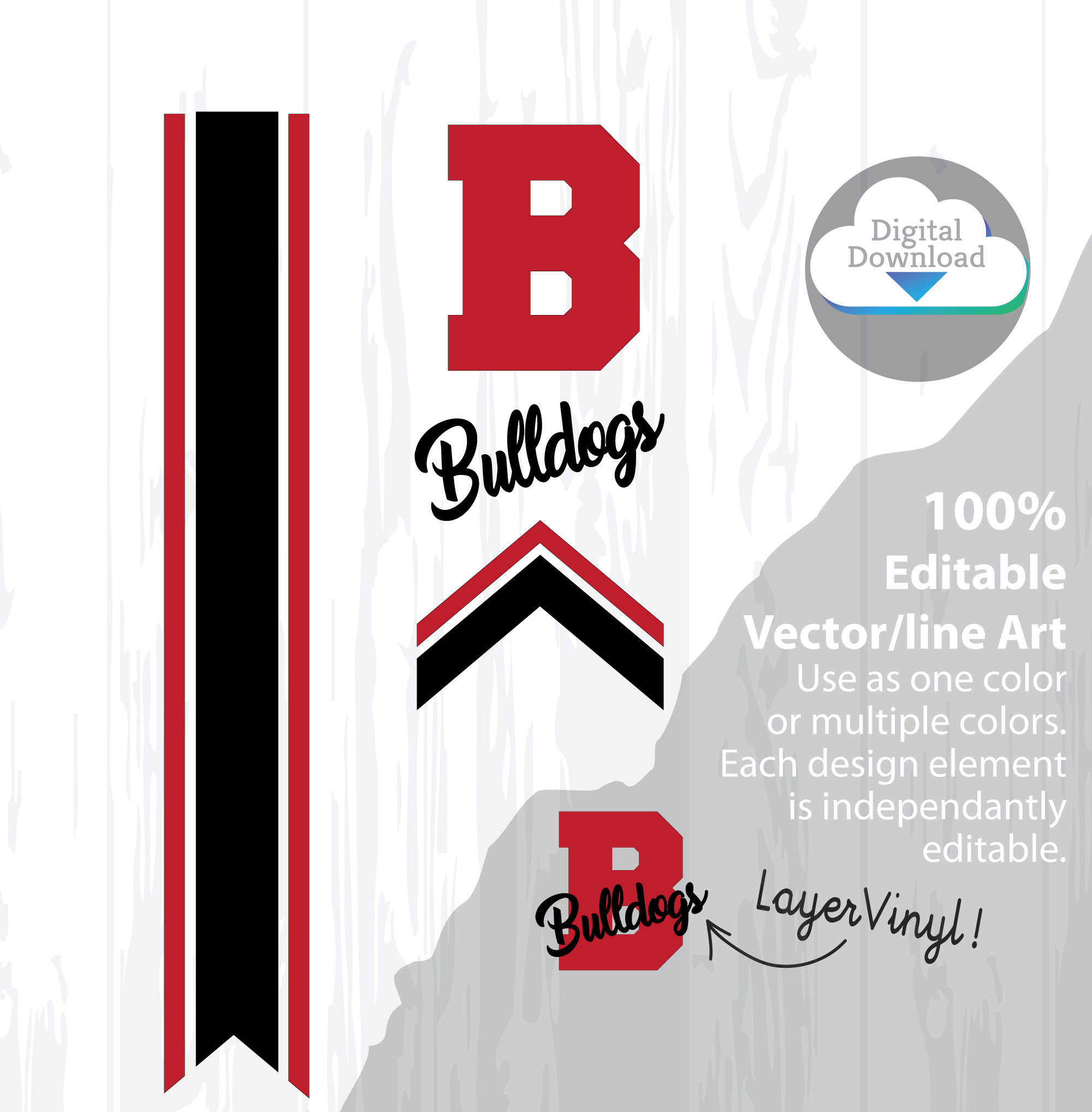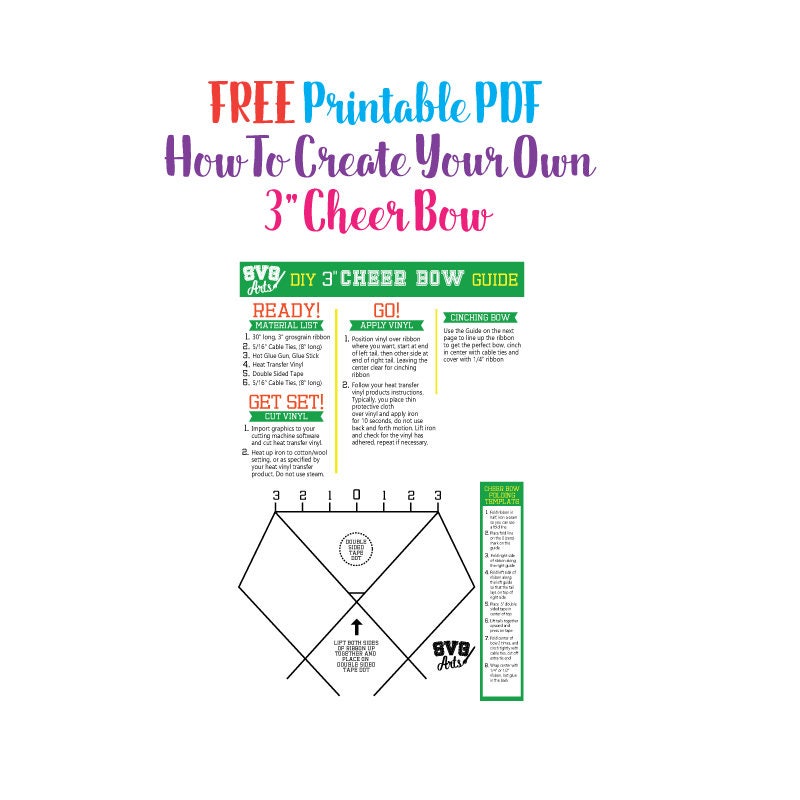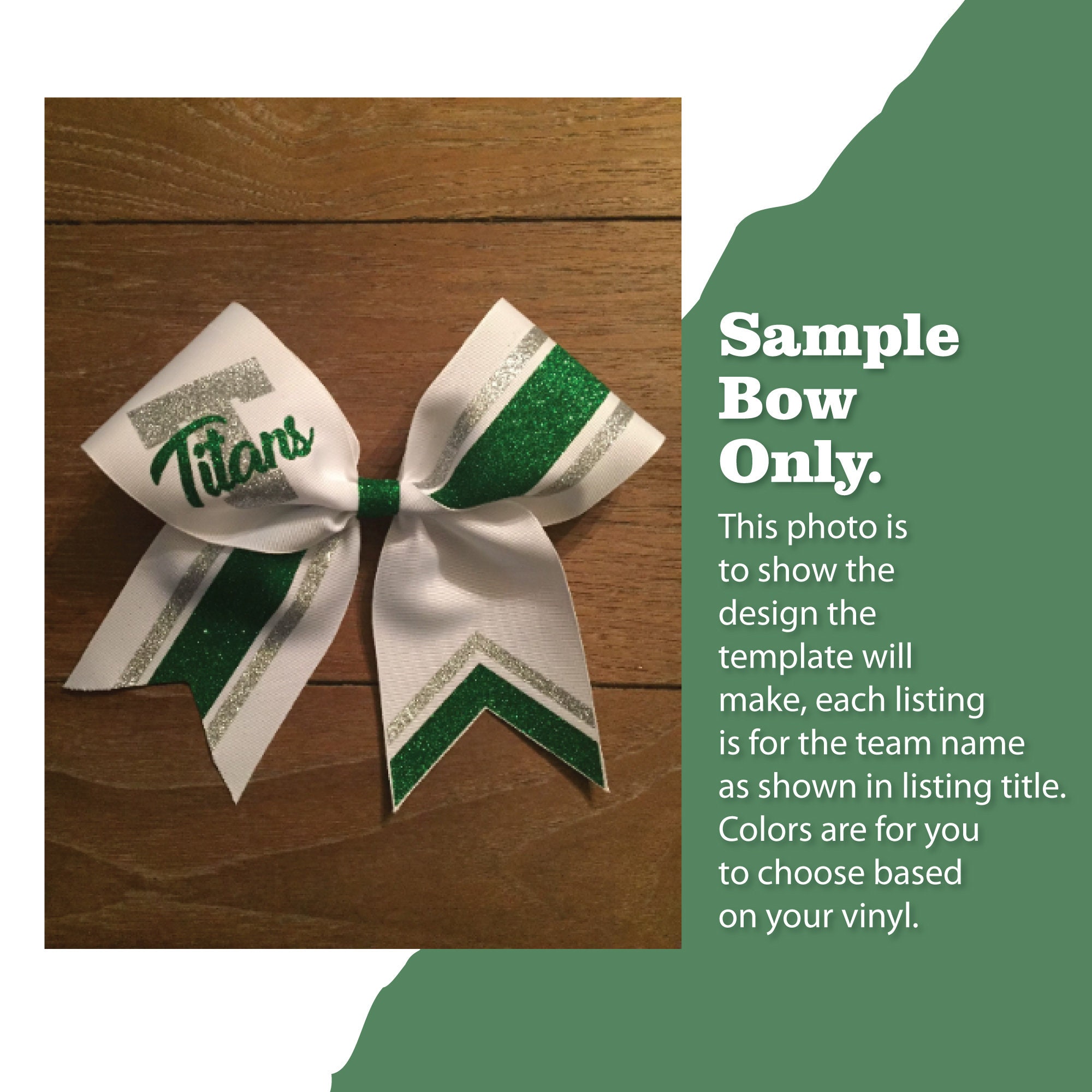Cheer Bow Template - BULLDOGS - Stripes & Arrow Tails svg for Vinyl Heat Transfer 3" Layout, 5/8" Tails FREE Printable PDF how to make a bow
$5.99
Cheer Bow Stripes an optional arrow tails - BULLDOGS - Vinyl Heat Transfer Template plus How To Make Cheer Bow Printable Guide
Use this instant download to create your own cheer bow. Perfect for using with your cutting machine to easily create as many bows as you need. The design is set-up for the stripes to measure 3" wide x 12" tall, and the double arrow tails measure 3" wide for 3" Cheer Bow Grosgrain Ribbon. Cut your cheer bow template out of any color vinyl you choose, and apply to any color 3" ribbon of your choice.
Included with purchase is the instant download in the file formats as follows:
SVG - Cricut - https://help.cricut.com/help/uploading-images-design-space
EPS
DXF - Silhouette
Use the file format you need depending on your cutting machine.
Also included in the instant download is a FREE DIY Cheer Bow Guide printable PDF, easily line up your ribbon to the template layout to get the cheer perfect bow.
Recommended Materials required to make bow:
Heat Transfer Vinyl (your choice colors)
3" grosgrain ribbon, 30 inches (your choice colors)
5/8" cable tie
glue gun/sticks
hair rubber band
double sided tape
Thank you so much for your support!!
Please use this template only for your own creations, do not share the template. You may sell your bows you create with this template, but please do not sell the template. COMMERCIAL LICENSE: Please re-purchase this template for each 100 uses. Copyright 20014 SVGARTS
Digital downloads
Your files will be available to download once payment is confirmed.
Returns & Exchanges
I gladly accept returns and exchanges
Just contact me within: 14 days of delivery
Ship items back to me within: 30 days of delivery
I don't accept cancellations
But please contact me if you have any problems with your order.
The following items can't be returned or exchanged
Because of the nature of these items, unless they arrive damaged or defective, I can't accept returns for:
- Custom or personalized orders
- Perishable products (like food or flowers)
- Digital downloads
- Intimate items (for health/hygiene reasons)
Frequently Asked Questions
How to import SVG in to Cricut Design space?
I have several customers inquire about the importing SVG files into their Cricut Design space. Here is some basic info to get you started.
Importing SVG Files in Cricut Design Space
1. Log in to Design Space.
2. Click the Create New Project button.
3. Click the Upload Image button.
4. Click the Vector Upload button.
5. Click the Browse button and locate your svg file that you want to import.
The image should now be viewable in your Design space.
Cricut provides lots of helpful details here: https://help.cricut.com/hc/en-us/articles/360009556313-Uploading-Images-into-Design-Space
Here is a great video link I have found very helpful:
https://m.youtube.com/watch?v=RgewC02OBQc
Reviews (10)
Average:
Aug 6, 2024
Looks good. I have not used it yet.
Sep 12, 2023

This was perfect for my first test bow! The design was easy and it the design was super easy for me to modify for our school.
May 6, 2023