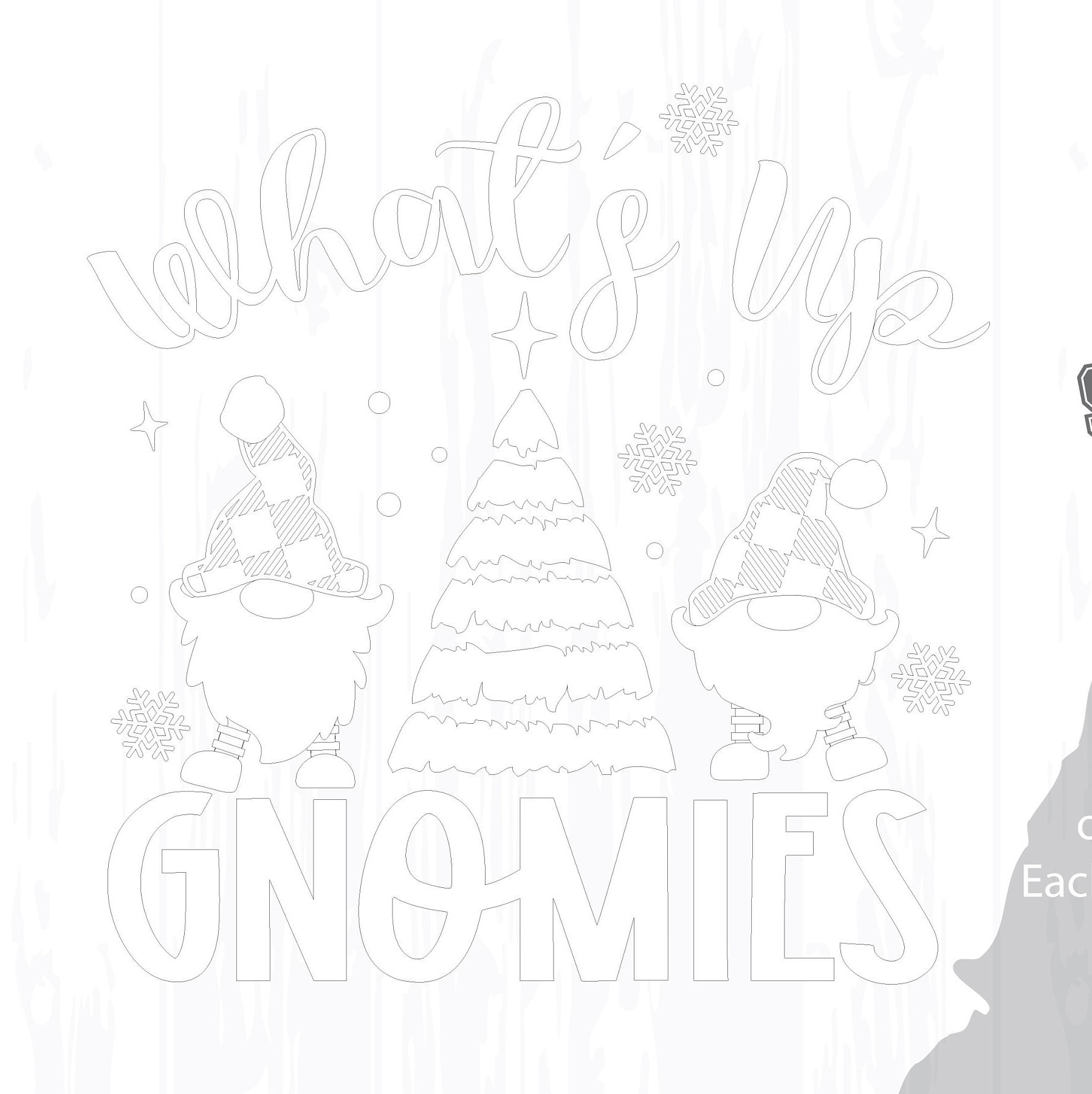Christmas Gnomies SVG, What's Up Gnomies SVG, Christmas Clip Art Svg, SVG for Cricut, svg cut file
$3.99
Christmas Gnomies SVG, What's Up Gnomies SVG is perfect for creating stylish and festive Christmas t-shirts, hoodies, cup decals, totes, pillows, and more.
MERRY CHRISTMAS GNOMIES!!!!
Formats for use with your digital cutting machines, works well with all software that will accept SVG or EPS files. If you need any other file format, please contact me and I will upload it to be included with purchase.
Your Instant Download Purchase includes individually saved files:
WhatsUpGnomies.svg, WhatsUpGnomies.eps
Designs available in SVG, EPS, DXF, PDF, TIFF, and PNG formats
Software Compatibility:
Silhouette Studio Basic (Free) Edition: DXF (please ask me for this format and I will provide)
Silhouette Studio Designer (Paid) Edition: SVG
Cricut Design Space: SVG
Make the Cut: SVG
Sure Cuts A Lot: SVG
Brother ScanNCut: SVG
Adobe Software
Easy to use.
T-shirt SVG, Hoodie SVG, Christmas SVG, Pillow SVG, svg files for cricut
________________________________________________________________
This artwork is 100% vector art, you can scale this to ANY size with the EPS or SVG formats without loss of quality.
*No physical product is mailed, this is a instant download.
*SVGArts images are for PERSONAL USE ONLY.
Please do not share or resell the files. Please feel free to contact me for a commercial license if you will be printing more that 100 items using this artwork.
INSTANT DOWNLOAD CLIP ART - NO FILE OR PRODUCT SHIPS
Due to the nature of the use of the artwork NO REFUNDS will be made.
Digital downloads
Your files will be available to download once payment is confirmed.
Returns & Exchanges
I gladly accept returns and exchanges
Just contact me within: 14 days of delivery
Ship items back to me within: 30 days of delivery
I don't accept cancellations
But please contact me if you have any problems with your order.
The following items can't be returned or exchanged
Because of the nature of these items, unless they arrive damaged or defective, I can't accept returns for:
- Custom or personalized orders
- Perishable products (like food or flowers)
- Digital downloads
- Intimate items (for health/hygiene reasons)
Frequently Asked Questions
How to import SVG in to Cricut Design space?
I have several customers inquire about the importing SVG files into their Cricut Design space. Here is some basic info to get you started.
Importing SVG Files in Cricut Design Space
1. Log in to Design Space.
2. Click the Create New Project button.
3. Click the Upload Image button.
4. Click the Vector Upload button.
5. Click the Browse button and locate your svg file that you want to import.
The image should now be viewable in your Design space.
Cricut provides lots of helpful details here: https://help.cricut.com/hc/en-us/articles/360009556313-Uploading-Images-into-Design-Space
Here is a great video link I have found very helpful:
https://m.youtube.com/watch?v=RgewC02OBQc
Reviews (1)
Average:
Nov 9, 2020
Absolutely adorable design! Thank you so much.